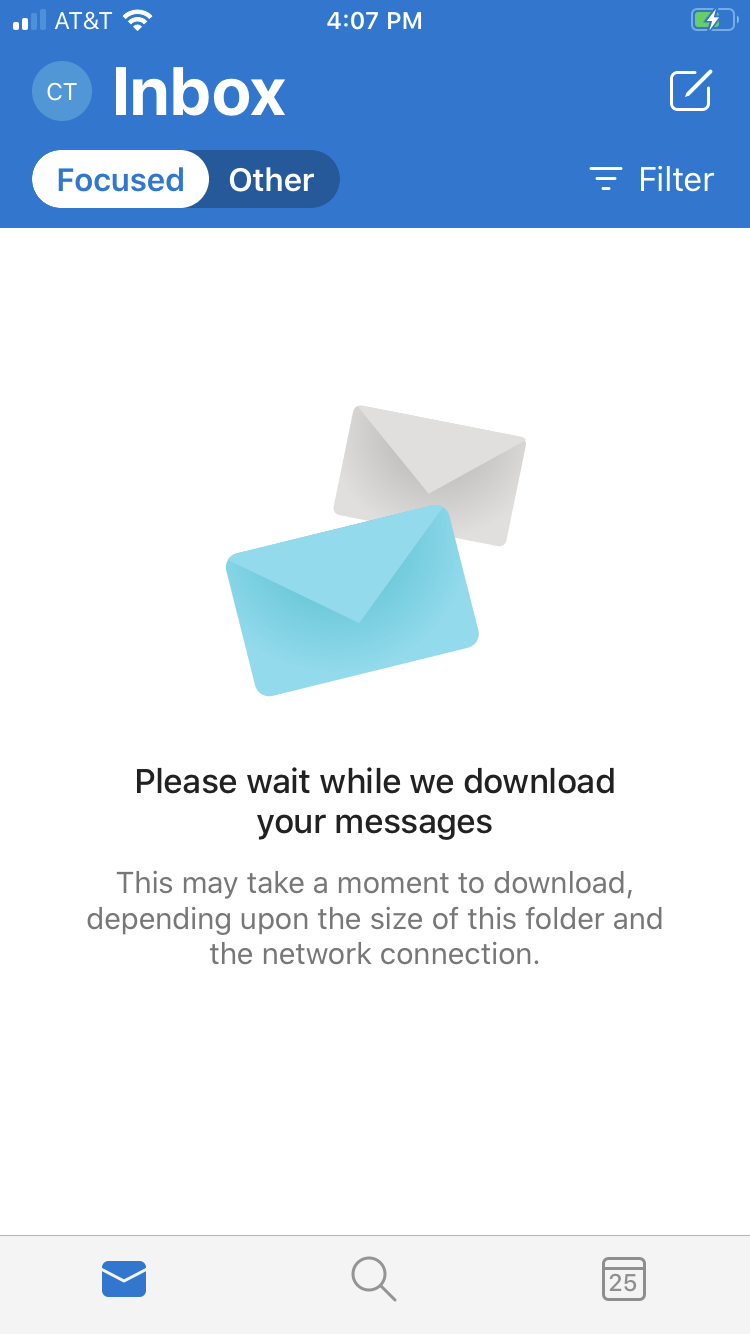Email - Outlook for iOS
Outlook Email App on Apple Devices
This walk-through will guide you on how to access your CareATC on an Apple Mobile Device using the Microsoft Outlook app.
The Microsoft Outlook is the only email app supported by CareATC. Built in mail clients will not be allowed.
Prerequisites:
- Microsoft Authenticator app must be setup for your CareATC Office 365 account
- Intune Company Portal app must be setup on your device
Navigate to the Comp Portal App on your device. On the Apps tab, select Microsoft Outlook.

After the download is complete, open the app and continue setting up by adding an account. Enter your full company email address and click 'Add Account'.

The next page will ask you to switch over to the Microsoft Authenticator app.

Here you'll enter your CareATC email password.

You'll be prompted to approve the request.

You're ready to start using the Microsoft Outlook app to access your CareATC Email!
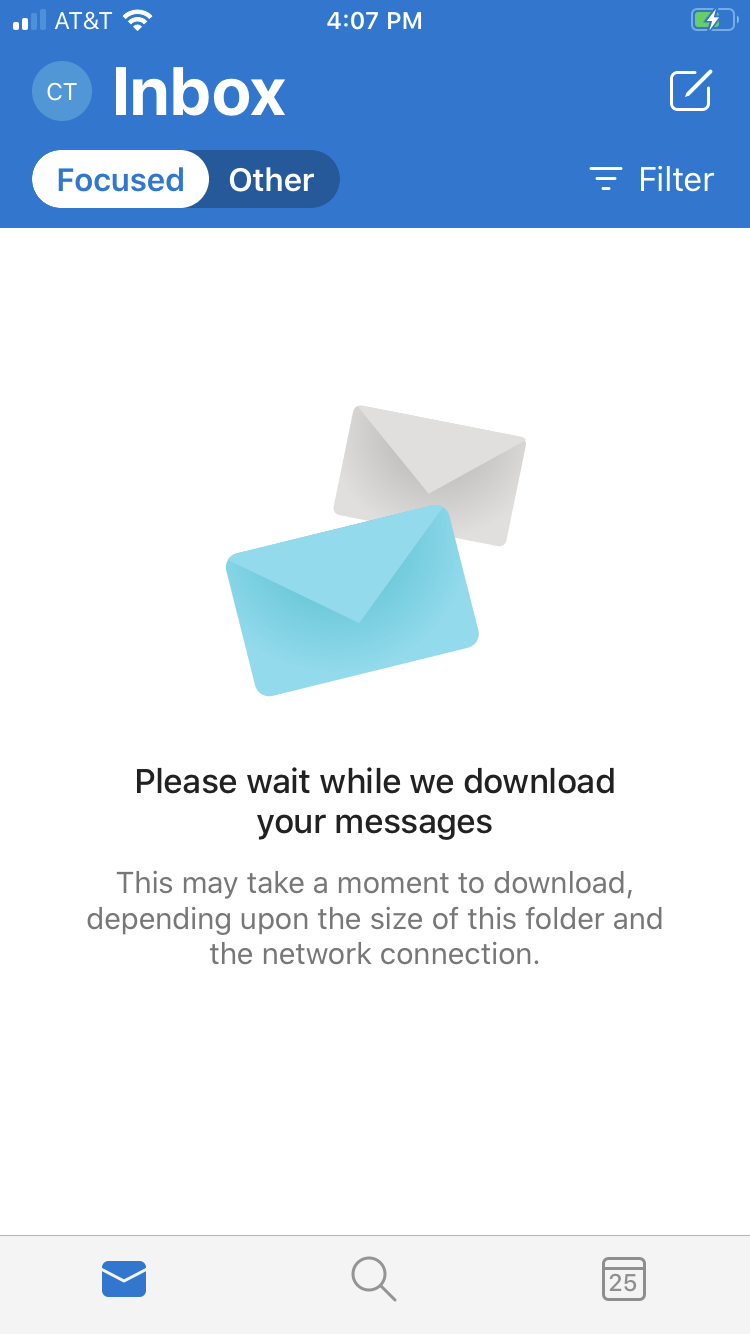
For any issues, please contact CareATC's IT Help Desk by calling 918-779-7460 (Option 2) or by sending an email from your computer to support@careatc.com