Email - Outlook for Android
Outlook Email App on Android Devices
This walk-through will guide you on how to access your CareATC on an Android device using the Microsoft Outlook app.
Prerequisites:
- Microsoft Authenticator for CareATC - CareATC 2FA Guide
- Microsoft Intune Company Portal - Intune for Android
- Navigate to the Google Play Store on your Android Device and search for Microsoft Outlook
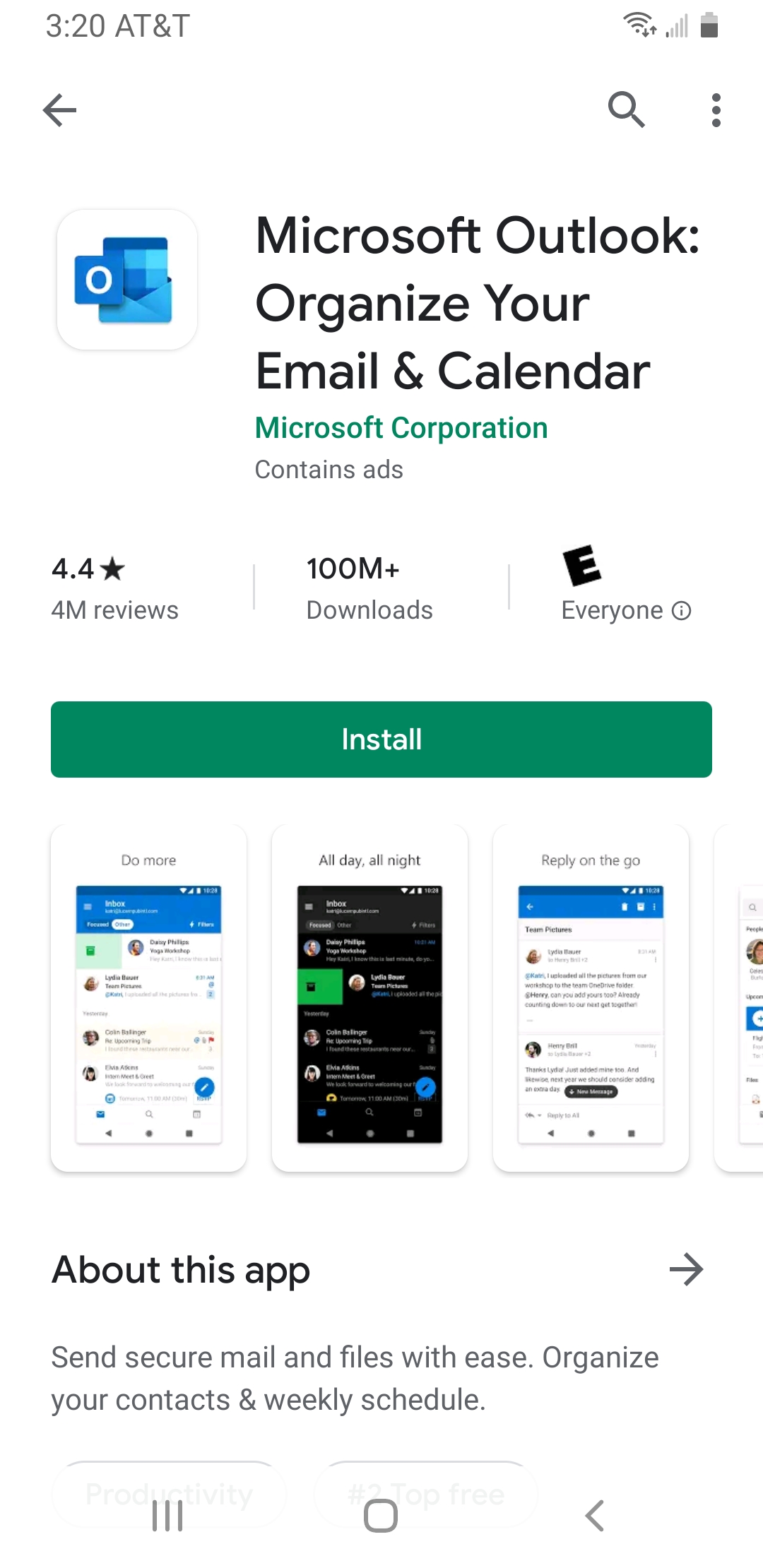
- After the download is complete, open the app and continue setting up by adding an account. Enter your full company email address and click 'Continue'.
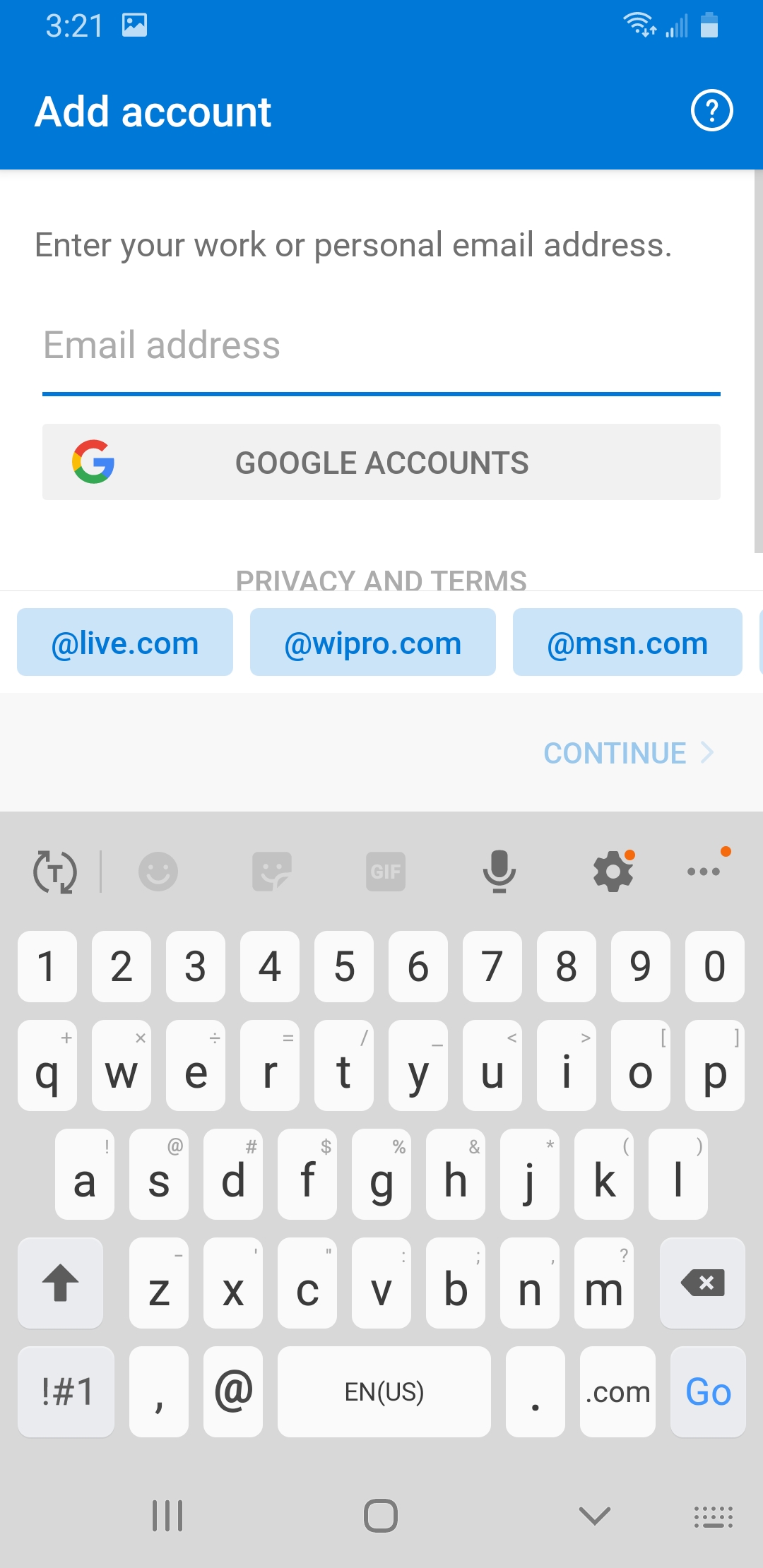
- The Microsoft Outlook app will switch over to the Microsoft Authenticator app. Enter your CareATC Email password and click 'Sign In'.
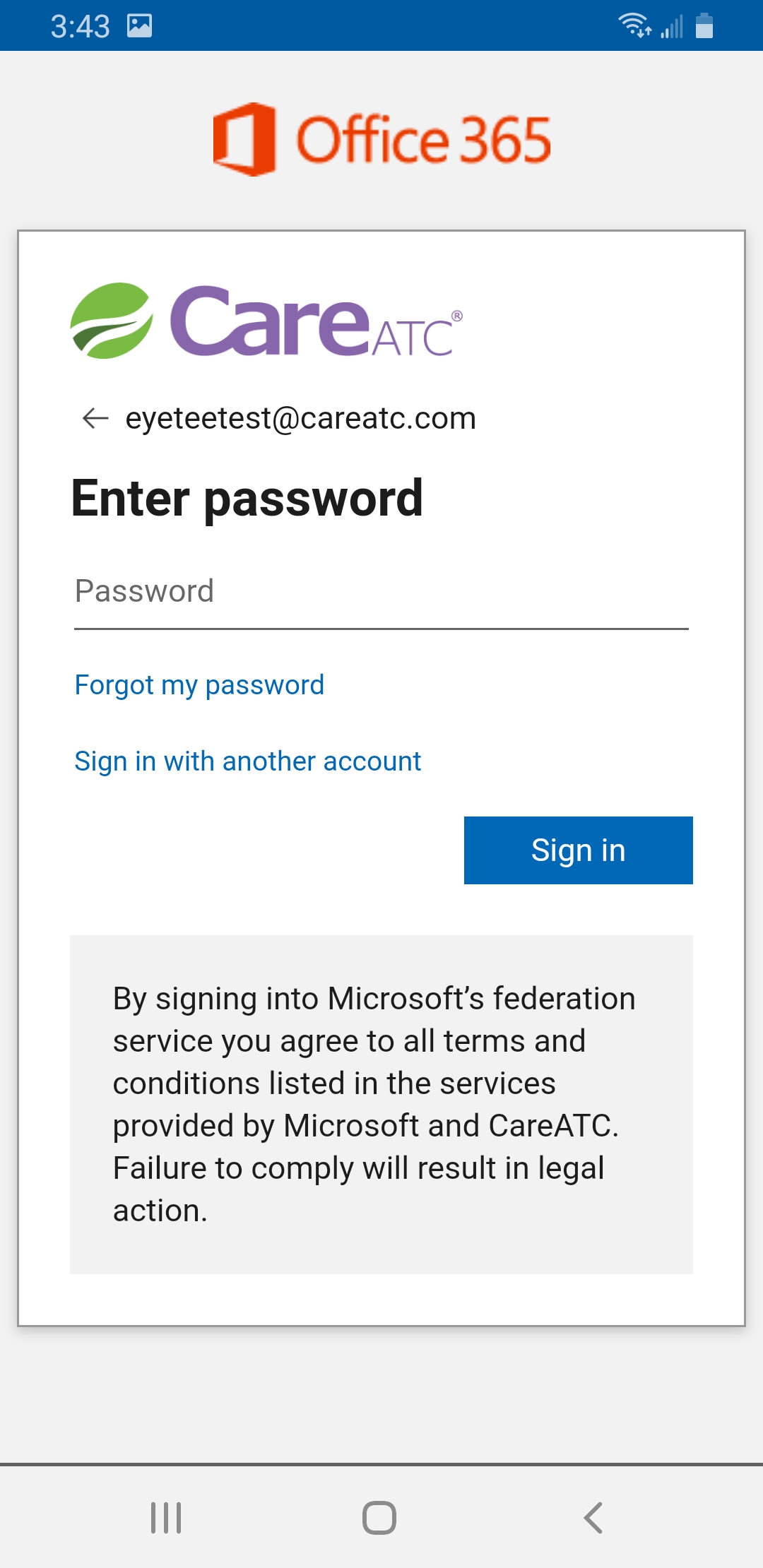
- You'll be asked to approve the sign-in via the Microsoft Authenticator prompt.
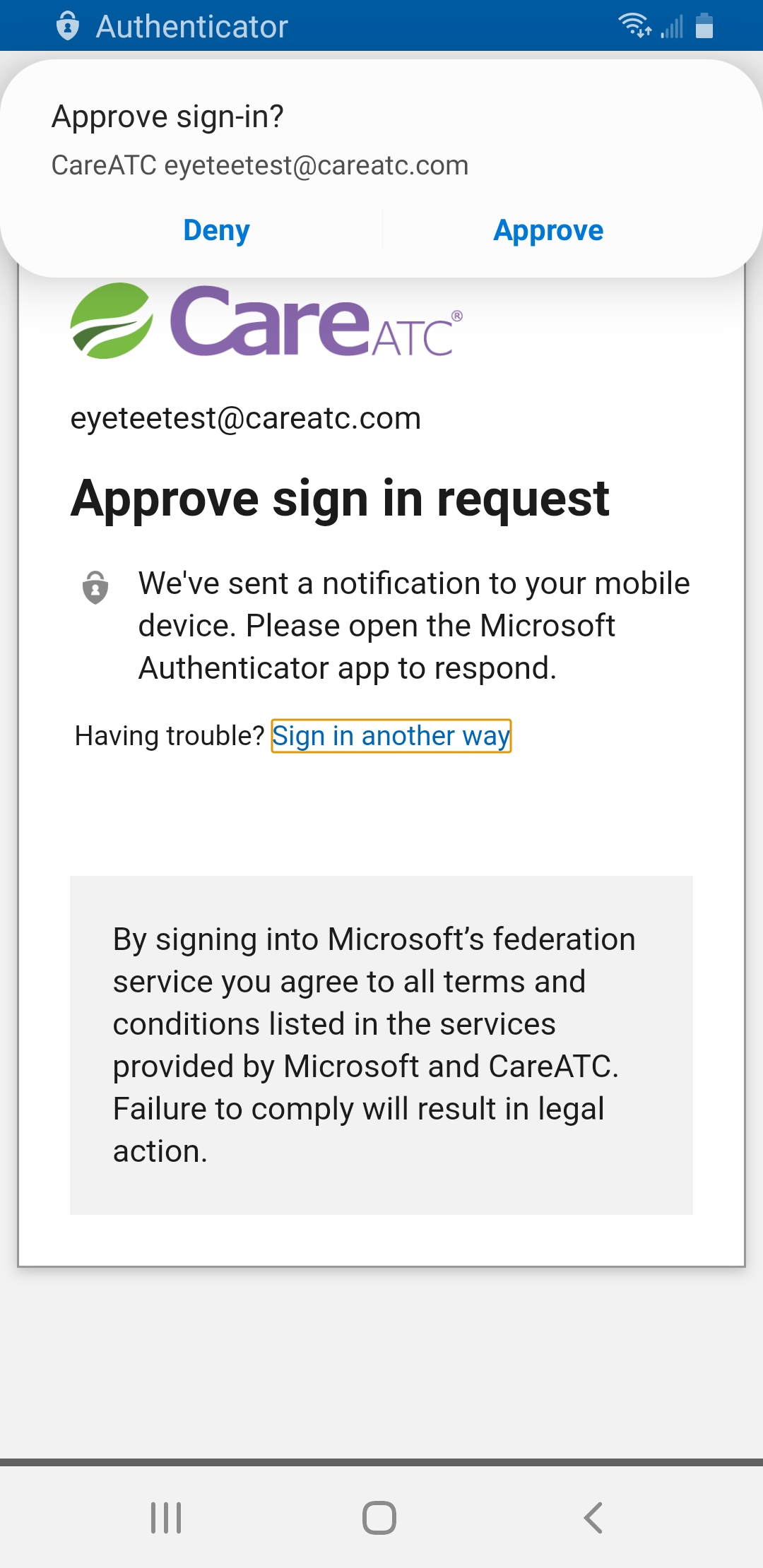
- You're ready to start using the Microsoft Outlook app to access your CareATC Email!
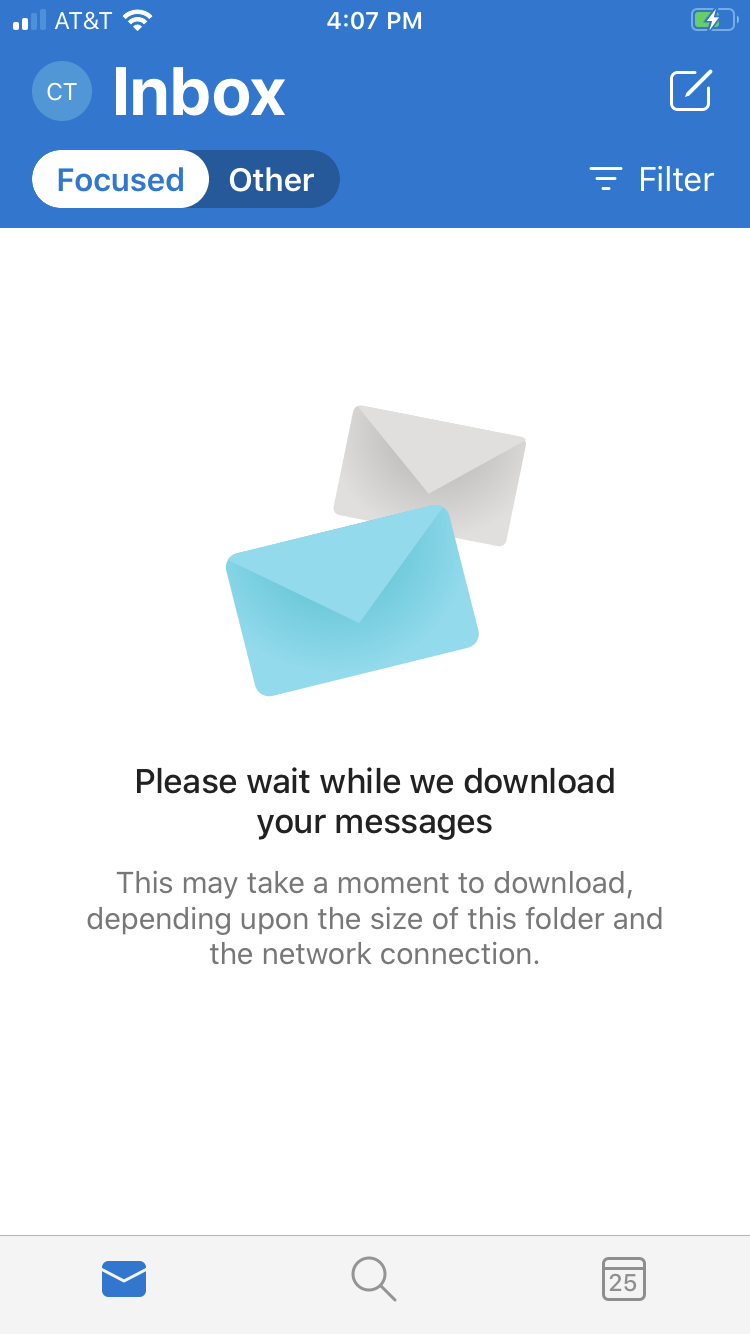
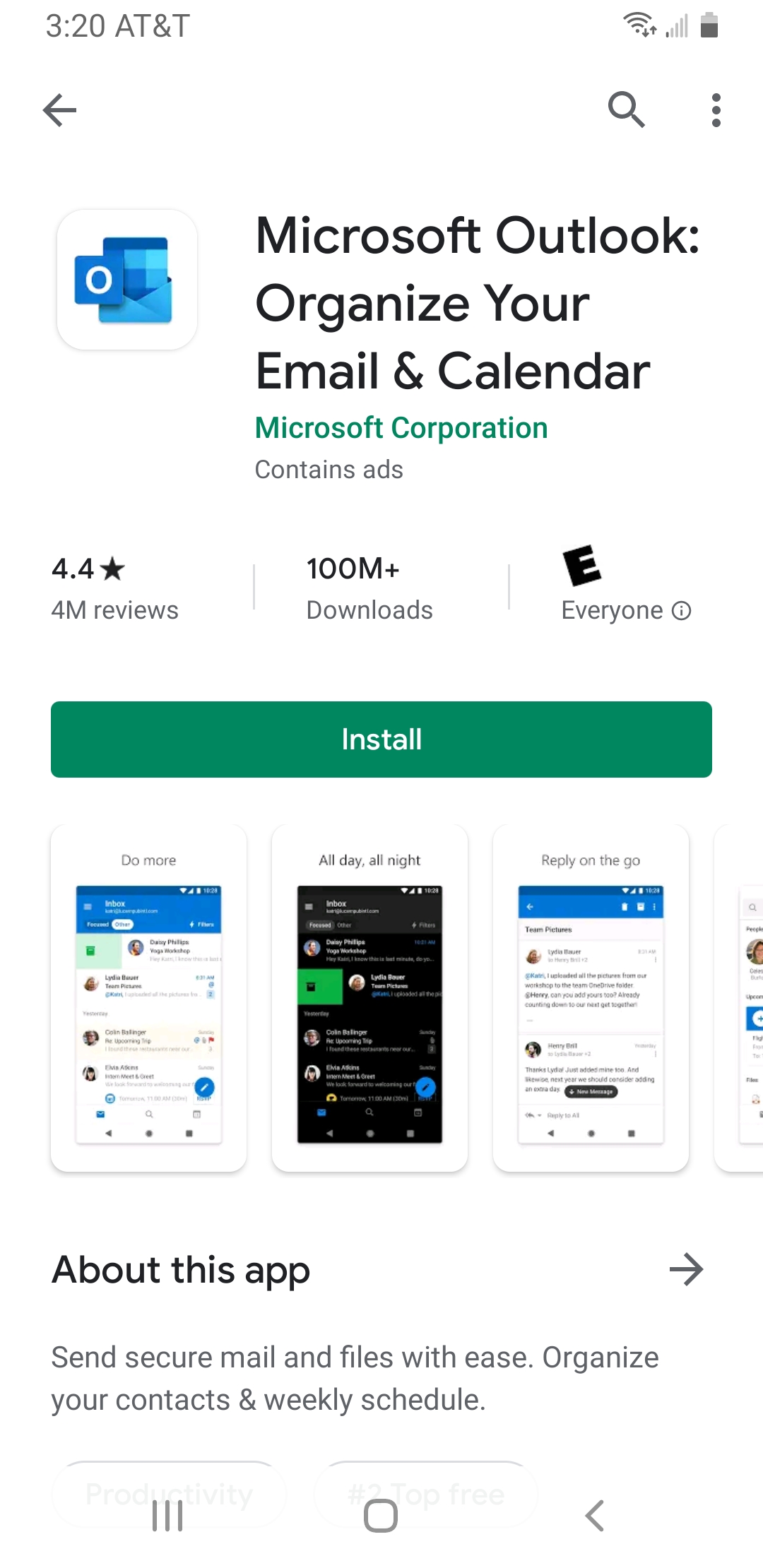
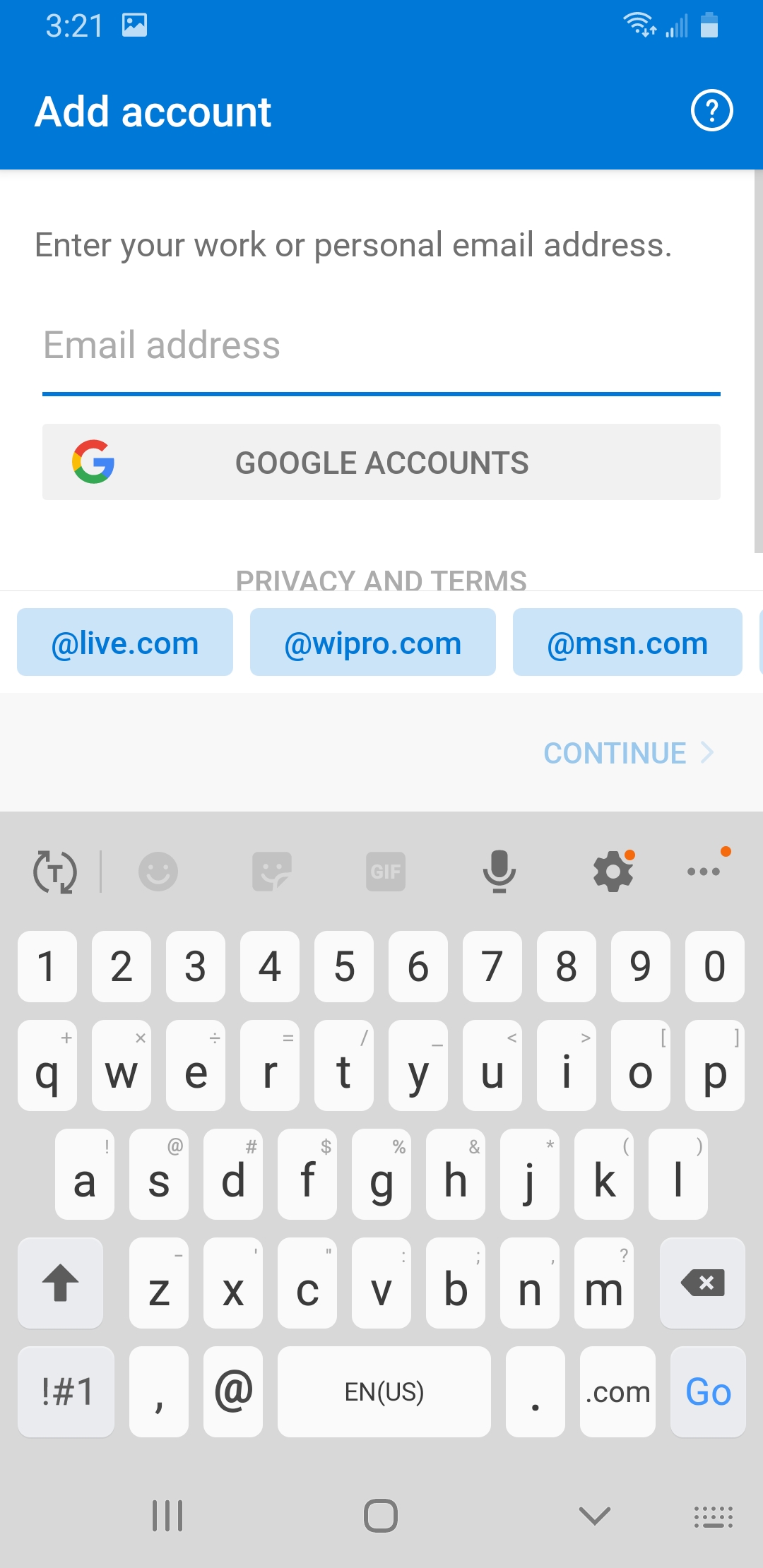
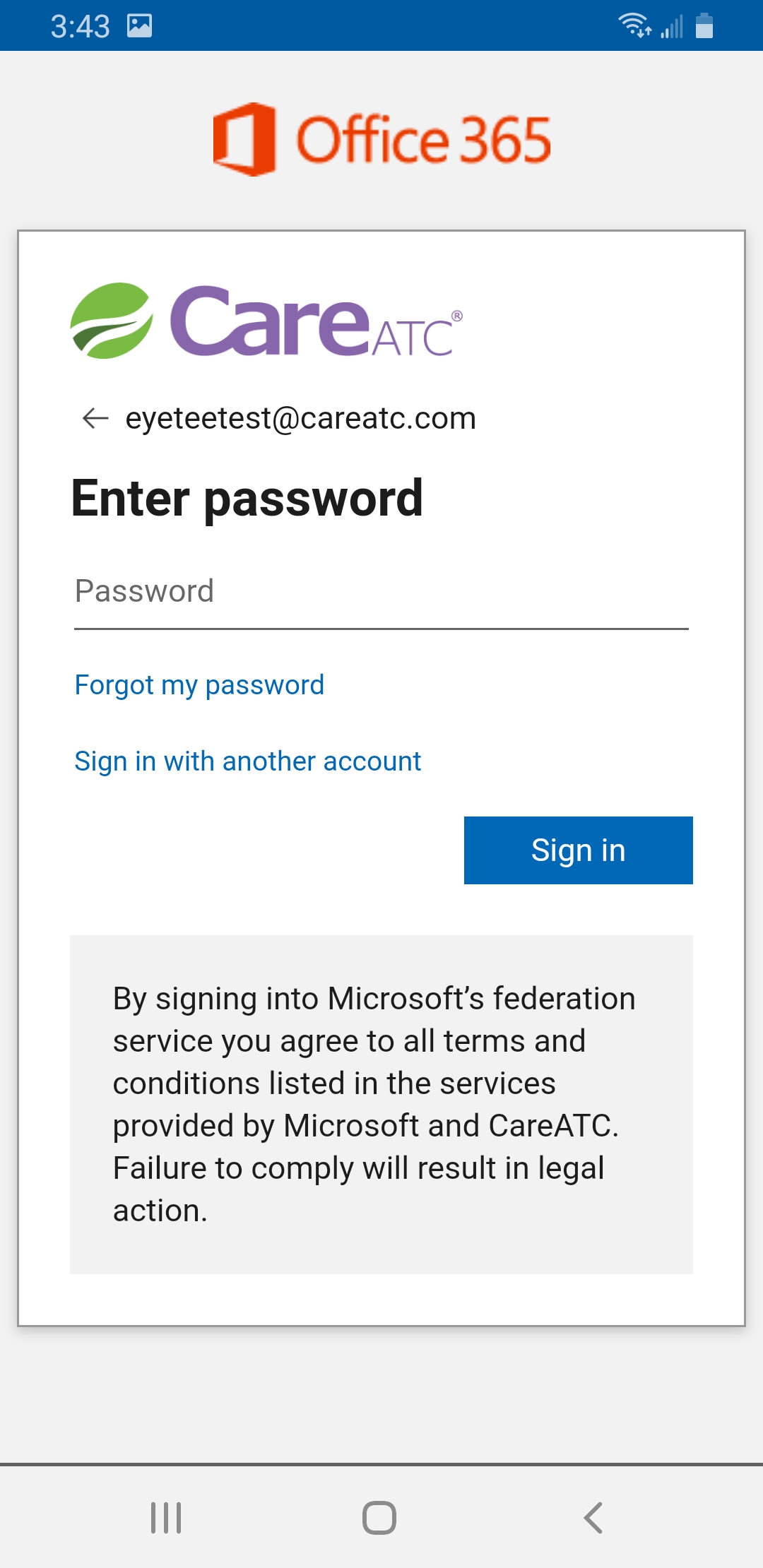
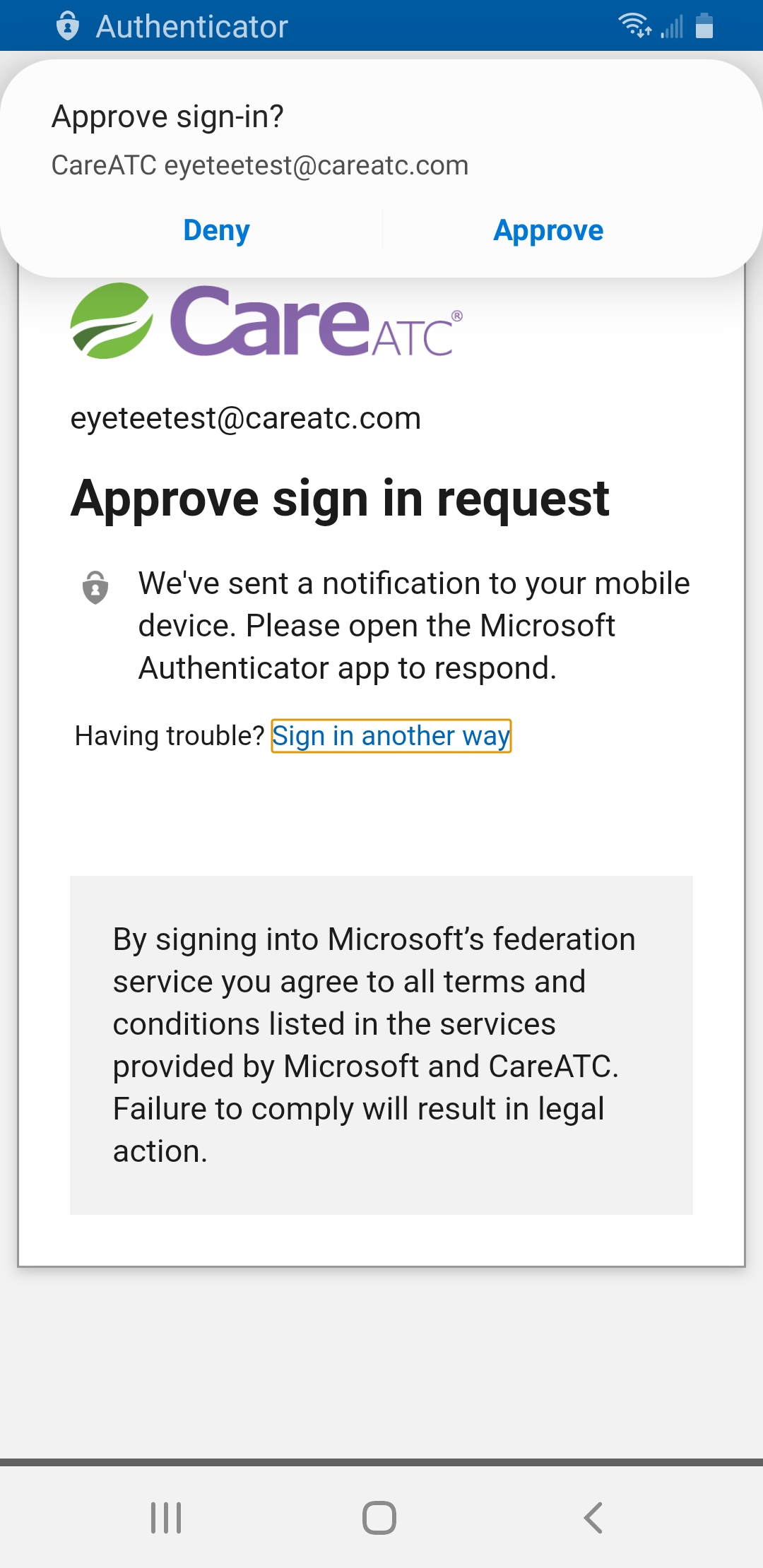
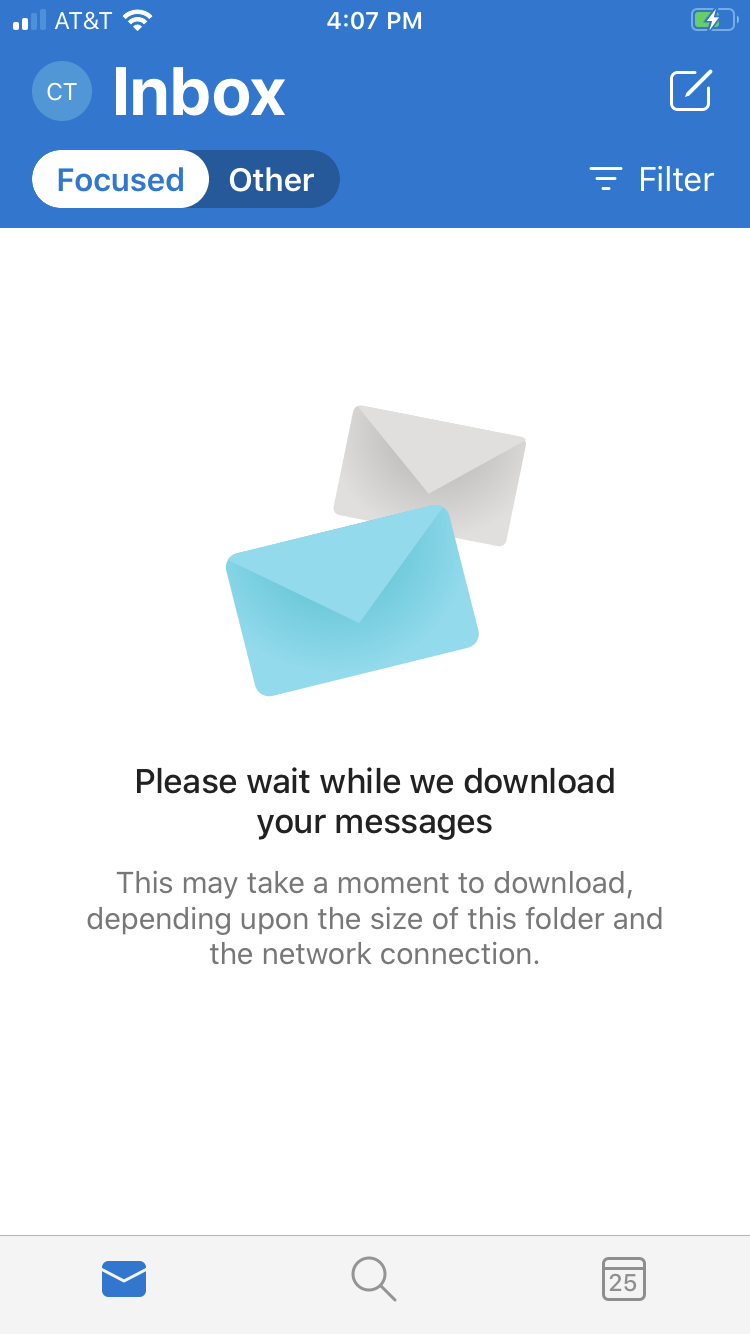
For any issues, please contact CareATC's IT Help Desk by calling 918-779-7460 (Option 2) or by sending an email from your computer to support@careatc.com
