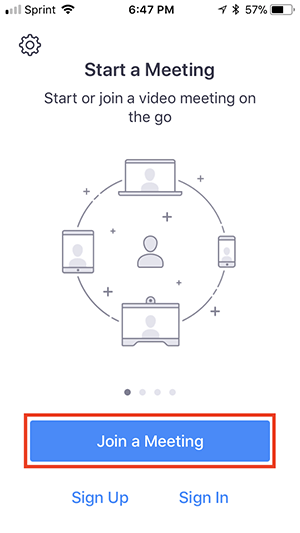Joining a CareATC Zoom Meeting
This guide will show you how direct people to join meetings that you're hosting.
There are a few ways to get connected with another person using Zoom. This guide will show you how to direct a person to join your meeting utilizing Zoom's website.
Contents:
- Meeting Host - You
- Remote User - Them - PC or Mac
- Remote User - Them - Mobile Device
Requirements:
- CareATC provided Zoom Account
- Both parties will need an audio/video device such as a webcam when using PC, Mac, or Mobile Device such as an iPhone or Android.
Meeting Host - You
- Navigate to CareATC.Zoom.us using Google Chrome. Then, click Host - Start a meeting. If prompted, you'll need to sign into your CareATC Zoom account.

- The next page will ask you to Open Zoom.

- Click Join with Computer Audio. Please note your Zoom Meeting ID as you'll need to tell this to the Remote User - Them.

- If the Remote User - Them does not have a computer, they can join your meeting with audio via a phone call or by having them download the Zoom app from their mobile app store.

Remote User - Them - PC or Mac
- Help navigate the remote person to CareATC.Zoom.us using a PC or Mac. Have them click Join.

- You'll have them type in your Zoom Meeting ID. Then click, Join.

- Depending on what browser your Remote User - Them is using, it may prompt them to Open Zoom or to Run the program.

- The Remote User - Them will be prompted to enter their name. Then click Join Meeting.

Remote User - Them - Mobile Device
- Have the Remote User - Them open the Zoom mobile app. If they have not downloaded the Zoom mobile app yet, they can download it from their App Store. It's free and doesn't require them to sign up for an account.
- Have the Remote User - Them Join a Meeting.
- Have the Remote User - Them type in your Zoom Meeting ID. Then, click Join.

That's it! You've successfully connected with someone using Zoom for CareATC
For any issues, please contact the CareATC Help Desk by calling 918-779-7460 (Option 2) or by sending an email to support@careatc.com